Submit a lab material order¶
Equipment and consumable procurement is managed by Biosustain procurement team (good reception).
To submit your order request to the procurement team, follow the down-below guide.
Note: If you have already received a quote, you don’t need to follow the guide. In your case, you can forward the quote from the supplier (along with your project number and task number) to cfb-procure@biosustain.dtu.dk.
⏳ If the PowerPoint viewer doesn’t load, please refresh the page (it can take some seconds as the file size is quite big) ⏳
To download the guide, click here.
If you have any question, don’t hesitate to contact us at lims_support@biosustain.dtu.dk.
ℹ️ Tips¶
🔎 How to view your recent orders
You can use the Global Search and Saved Searches to quickly get an overview of your orders.
Set up the search:
Go to the Search Menu and open the Expanded View. This will allow you to see details of the results displayed after the Search.
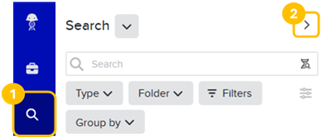
Set the following filters:
Type: Legacy Request / *Material Order
Filters: Requestor / Your Username

You will get a list with all your requests and their details, which you can sort by date of creation, by material, etc.
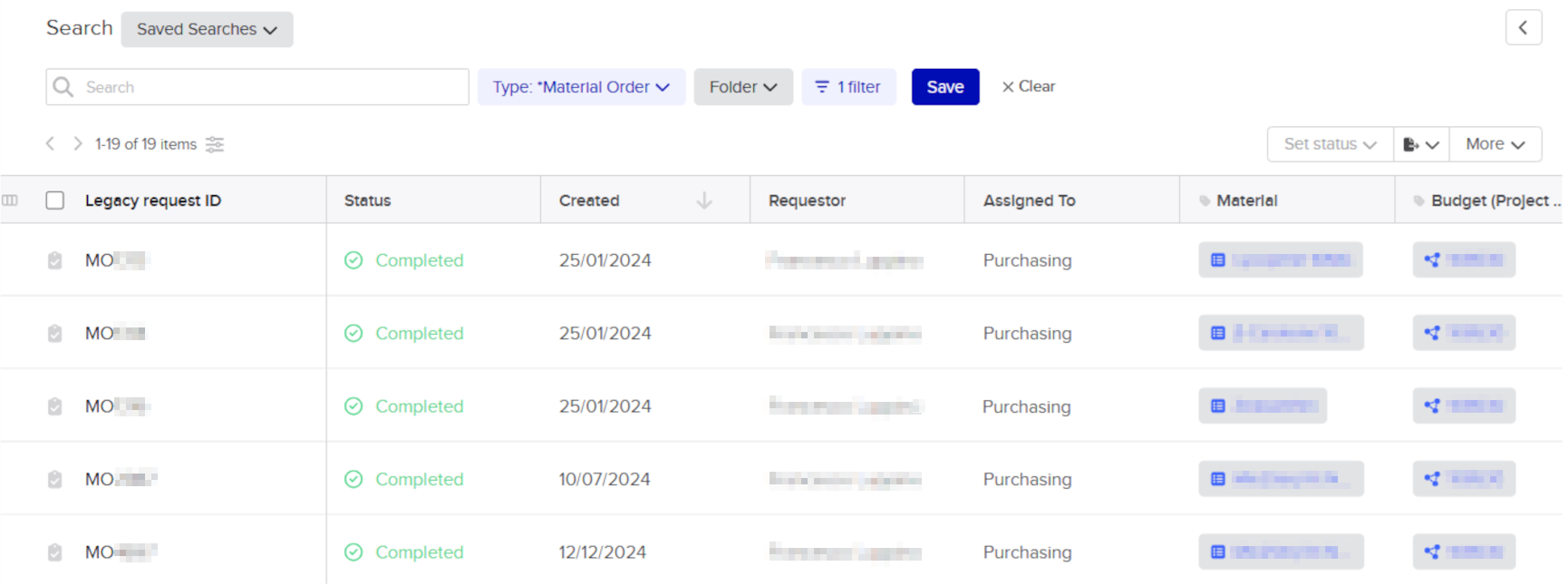
ℹ️ Note
You can also do the search directly from the “Legacy Requests” Menu. Just remember to set the Type to Material Order so you can add the Requestor filter.
Save the search! Click on the Save button. This enables you to repeat the search of filters with fewer clicks in the future. You can find it in the “Saved Searches” Menu.
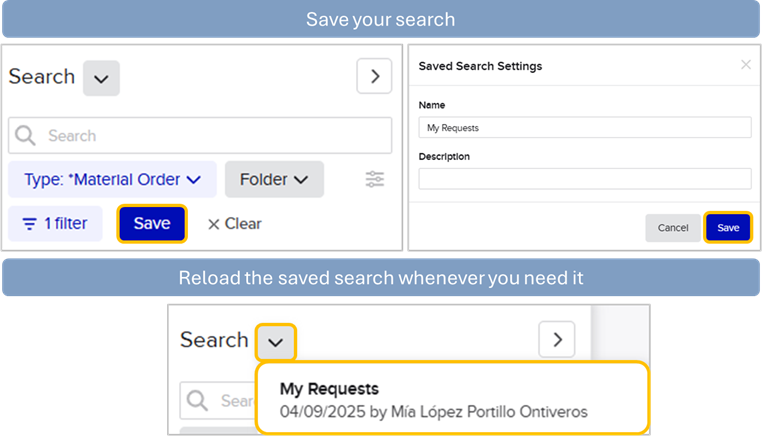
🔎 How to look for materials
If you would like to know information related to orders of specific materials, such as when a material was last ordered, follow these steps:
Go to the Search Menu and open the Expanded View. This will allow you to see details of the results displayed after the Search.
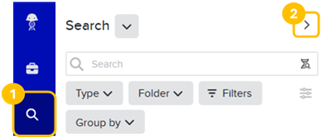
Set the following filters:
Type: Legacy Request / *Material Order
Filters: Field / Material / [Search for the material(s) you are interested in]
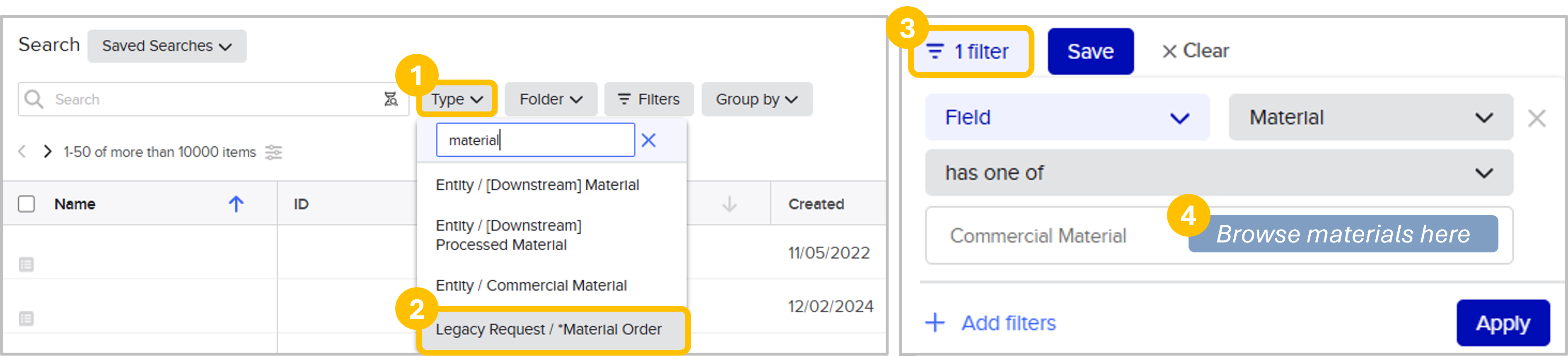
The search box of the Materials field will allow you to do exploratory searches for materials, and you can add more than one entity in this bar.
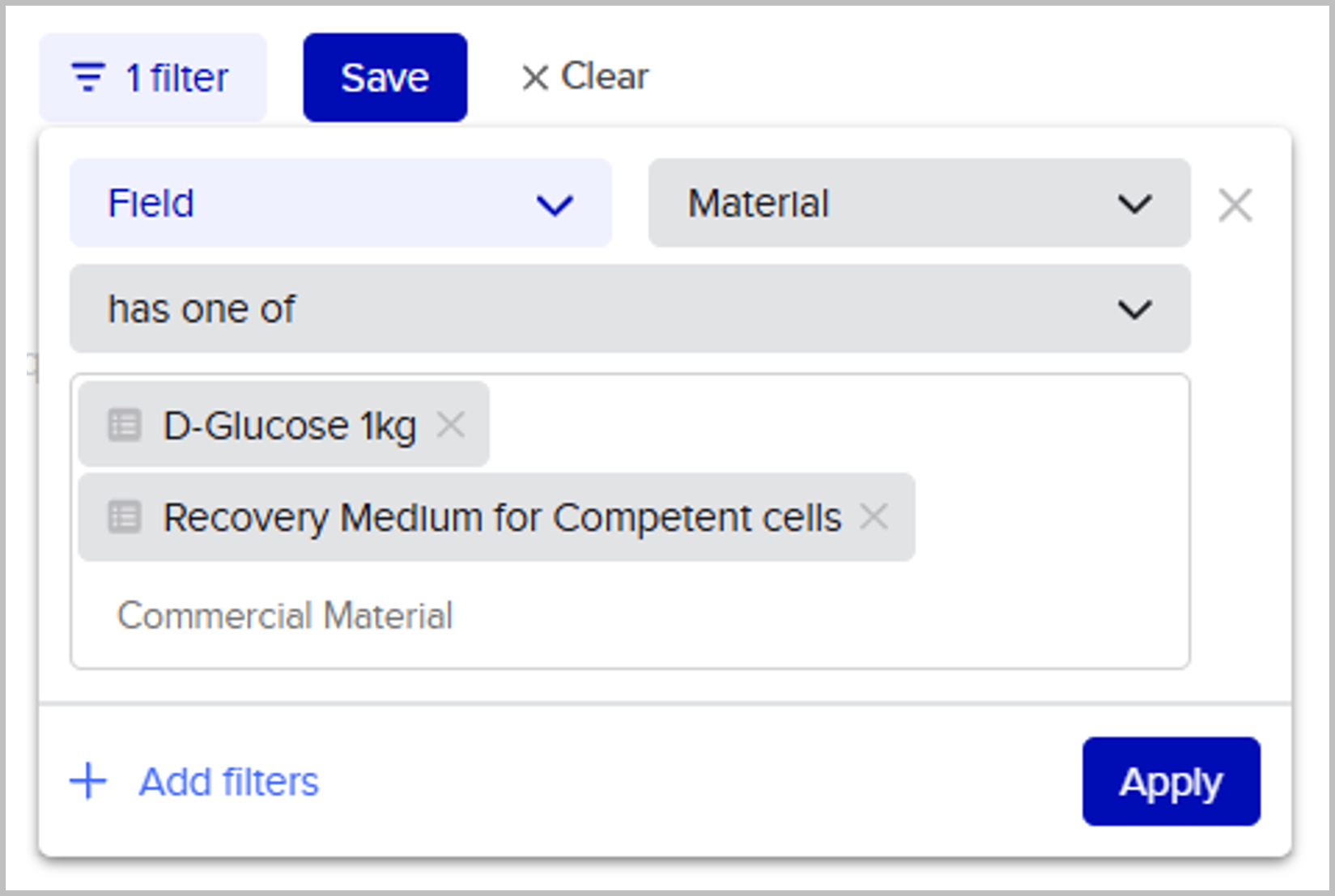
You can hover over the materials to see details such as Seller ID and Quantity.
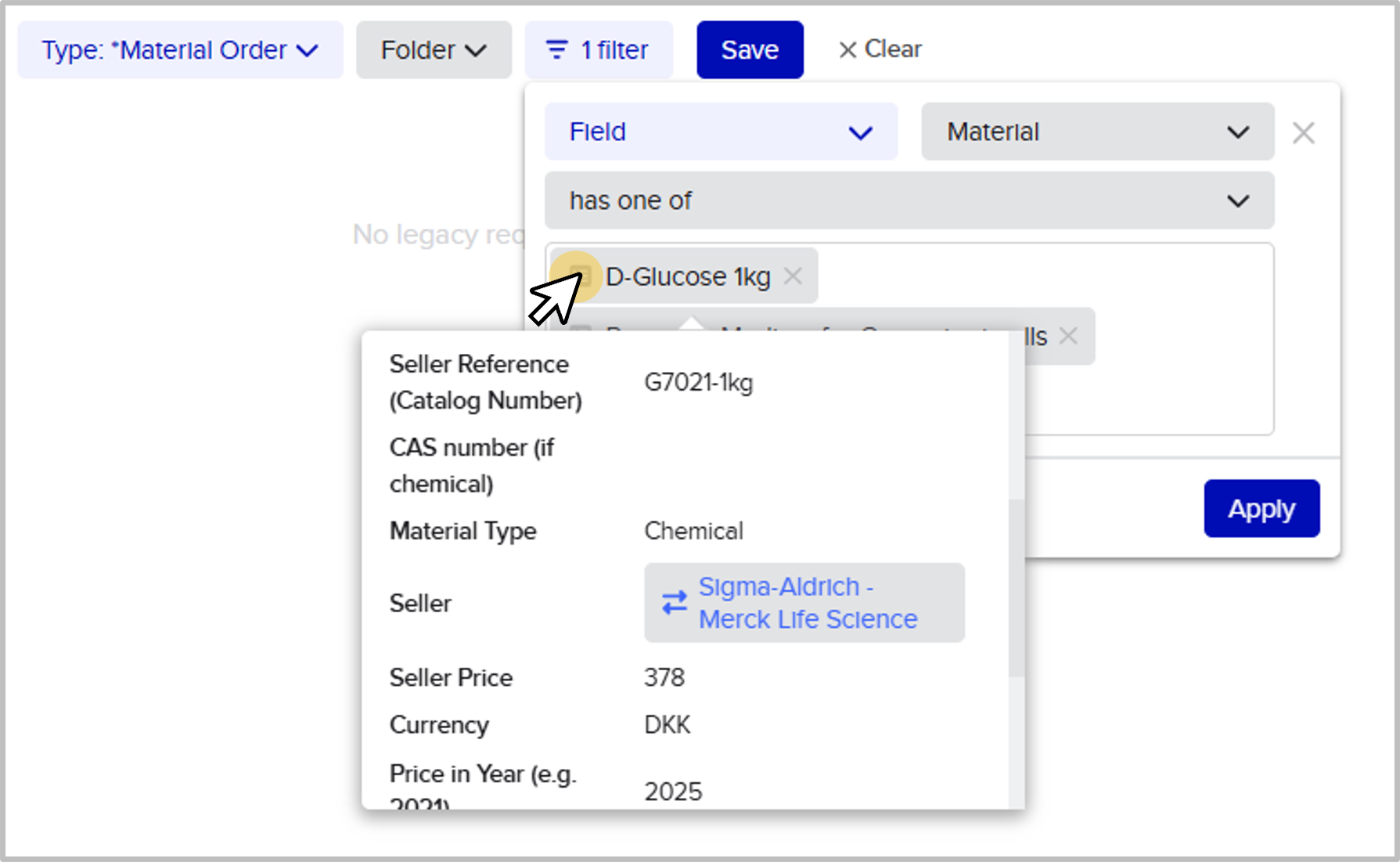
Once you click “Apply”, you will be able to see a list of all requests involving the selected materials, and you can sort by creation or completion date.
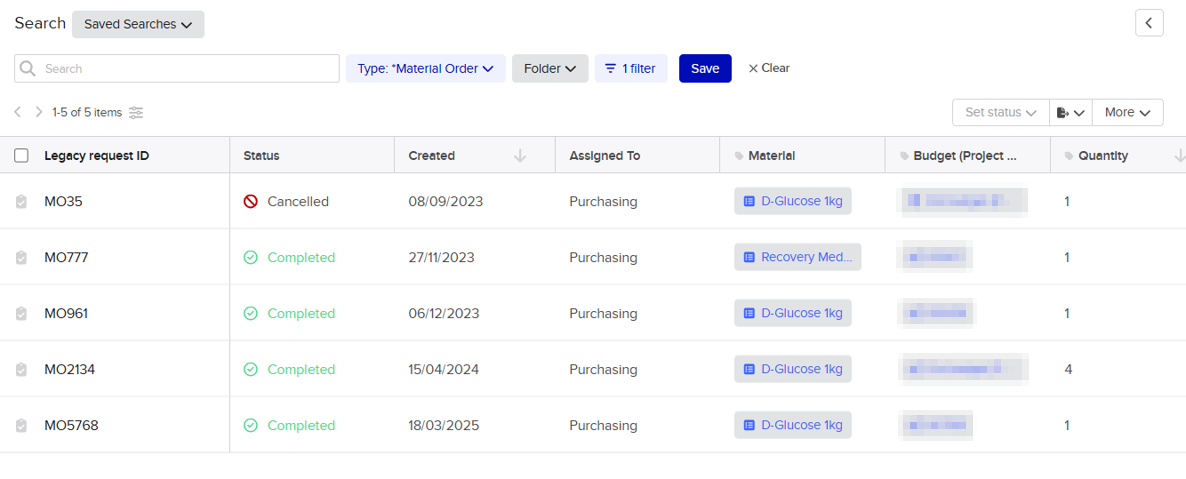
ℹ️ Note
You can also do the search directly from the “Legacy Requests” Menu. Just remember to set the Type to Material Order so you can add the Requestor filter.